| Licence Upgrade: Please contact your account manager for pricing to use this feature. |
VIP Clubs allow you to offer rewards when customers meet defined requirements, such as spending levels, which encourages greater loyalty and engagement with your business and brands. The system automatically calculates on a daily basis which level a customer should be in and emails them when they move between levels.
HOW IT WORKS
- You set up your VIP Club, you can run just one or multiple clubs for different customer groups & countries.
Individual users can only be in one club at a time. - Within each club you set up different levels that the customer can move between, including 'secret' levels that only display to the people who qualify to be in them, plus enabling 'early bird' access to purchase upcoming products before the official live date, or to be able to purchase products on an 'exclusive' basis which otherwise appear to customers as Enquire Only.
Each level has qualification requirements the customer must reach to achieve the specified rewards for that level.
Note: When using Product reviews as a requirement, the customer will be given a grace period to enter the review as they need time to receive or use the product. - The system will perform a daily check on each customer's level and send email notifications to:
Welcome qualifying customers to the club;
Warn if they are about to drop out of their level via emails sent 1 month, 2 weeks and 1 day in advance;
When their level changes or if they finally drop out of the club. - You can manually override the customer's club & VIP level, after which point the system will no longer update their level. NB The level update email is not sent for manual overrides, you will need to email the user to say they have qualified as there may be other requirements with activities they need to do first to qualify.
- Customers can login to their account and view their current and next level & scroll through all levels.
- Email Manager campaigns can be sent out targeted by VIP Club & level within User Filters.
- Users Making Purchases report can be run selecting customers by VIP Club and Levels.
- Users in the VIP Club can be found via User Manager by filtering by VIP Club and Levels, and also through VIP Club Manager by clicking on the user count in each level.
Example VIP Scheme

System Calculated Levels
The system will automatically calculate levels and issue rewards using data captured during registration and buying products, for example being given a coupon when certain spending thresholds are achieved within a 12 month rolling period, ensuring the customer is signed up for marketing and that they've left a certain number of product reviews.
Manually Overriding Levels
You can override system calculated levels on individual user records via the VIP Club tab for users who qualify to be in the club (e.g. UK Retail customers).
Note: If you add a new user to the system, then the Manual Override option will become available the next day.
Admin accounts are excluded from all VIP clubs, however you can preview a VIP club by editing your account.
Via the Edit Your Account link in the top right account dropdown, click the VIP club tab and you can set your account to be in a specific club & set a specific level, this lets you preview this on the front end if you go to the Preview User Area link on the left side menu.
NB The level update email is not sent for manual overrides, you will need to email the user to say they have qualified as there may be other requirements with activities they need to do first to qualify and which you will tick off in the user's VIP Levels tab.
Off-web Qualification Requirements
You can also set requirements unrelated to website activities that you manage yourself and then mark off per customer. For example, you could offer Level 4 & 5 membership only once the customer has attended events you hold. You'd update each attendee's customer record via User Manager > VIP Club to note their attendance. The system will then take this into account when automatically calculating a customer's level.
Retail & Trade VIP Clubs / Operating For Different Countries
You are able to add multiple VIP Clubs that run independently of each other and have different qualifying requirements and rewards that apply to different customer types (e.g. Retail, Trade) and which operate for different countries.
For example you might have a UK retail VIP Club which requires attendance at certain events in the UK which effectively rules out overseas customers, for whom you have a different scheme based just on online purchases and product reviews.
Another club might be set up just for worldwide trade customers whereby they need to spend higher amounts than retail customers and attend certain training courses to receive a discount or level of accreditation such as Gold, Silver, Bronze Partner.
Automatically Managing Trade Discount Levels
You can set up a VIP Club to automatically manage trade discount levels rather than manually reviewing sales figures and adjusting each individual account manually. Levels would be set based on spending levels and once achieved the customer would be moved to a different user group that has lower product pricing. The customer continues to receive that pricing as long as they maintain their rolling 12 month spending within the level they are in. If they increase their spending to meet the next level 's spend requirement they will move up, if their spending drops below the value set for their current level then they move down to a lower level.
> Switching Customers Between VIP Clubs (e.g. between trade and distributor clubs)
You can have separate VIP Clubs for different types of customer groups and move customers between them. For example, you might have set up separate Trade and Distributor groups with different discounts and incentives and want to switch customers between them automatically based on their spending levels. An email alert can be sent out when the customer is swapped using the Email Task 'Swap VIP Club'.
Early Bird & Exclusive Products
You can set up products to be purchased via either of these two features for users that qualify via the VIP Club or outside of the VIP Club by having these features set on individual User records in 'Status & Levels'.
Secret Levels
You can set levels to be 'secret' meaning only users who qualify for this level get to see it when they are logged in to the user account area.
Personalising Your Website Content
You can personalise sliders and content displayed to visitors based on their VIP club and level via the Personalisation system and in templates.
SETTING UP YOUR VIP CLUB
Go to VIP Manager > Add VIP Club > set up:
- Club name
- Status (initially set it to draft until you're ready to launch it)
- User Smart Type e.g. Retail (ungrouped users), Trade, Dealer.
- Countries the club applies to
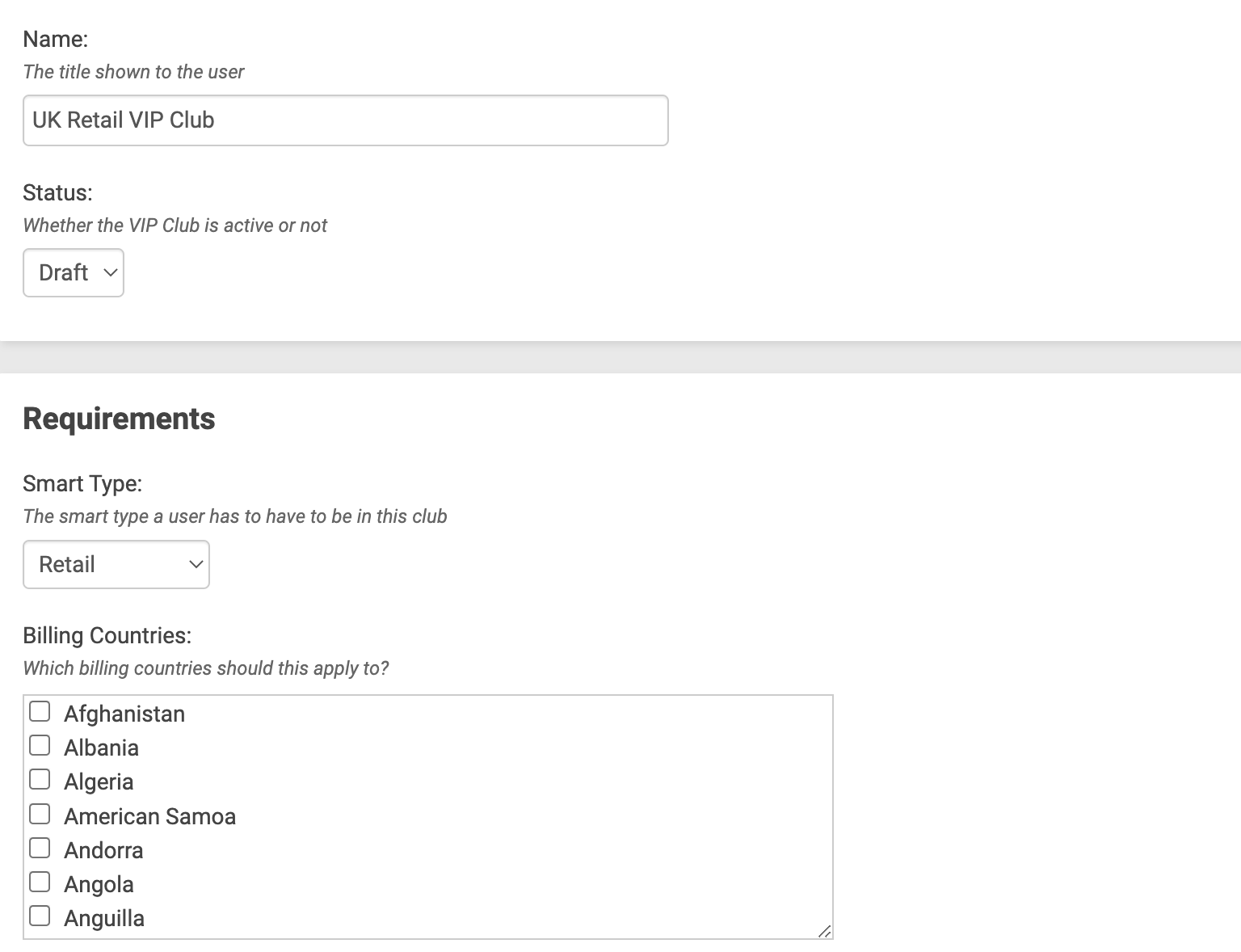
Then Save.
Your club now appears in the list of VIP Clubs, which will also display the number of users within the club once the scheme is operational:

Next add any custom requirements
These are requirements managed manually by you and marked on the user record once complete, versus system managed requirements such as spending levels. You can then use these custom requirements within the club's levels.

Some examples could be to use this for monitoring attendance at events; setting whether a user qualifies to be in a secret level.
Next add VIP Club Levels
Add the levels within the club by clicking on the Levels button.

Add Level on the next screen which lets you add a name and image/logo for the level plus each requirement for this level.
Secret Levels
You can also tick to set the level to be secret meaning only users who qualify for this level get to see it when they are logged in to the user account area.
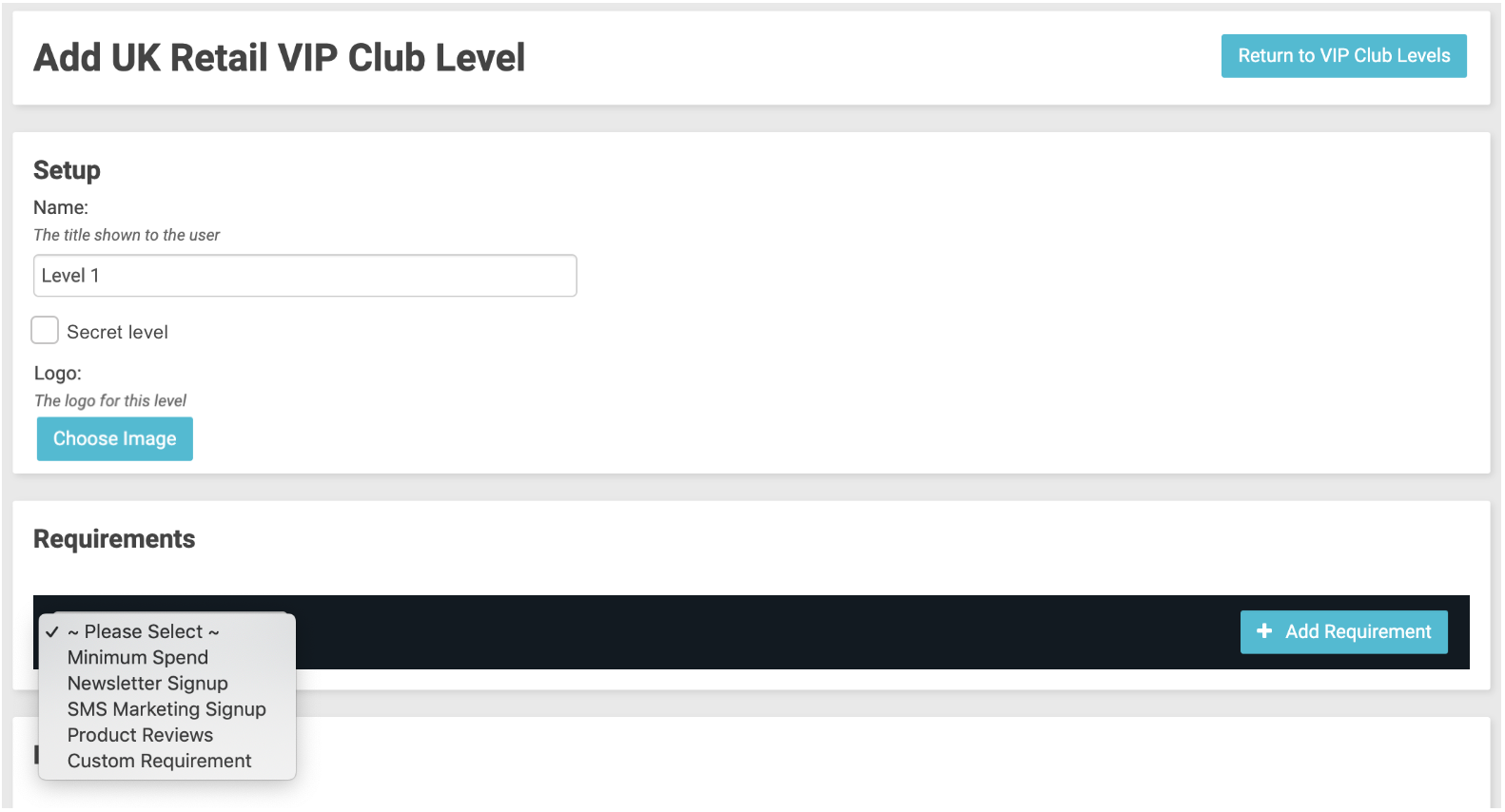
Enter each individual requirement, which can now include the Custom Requirements you set up previously.
Remember to click Add Requirement after setting up each one.
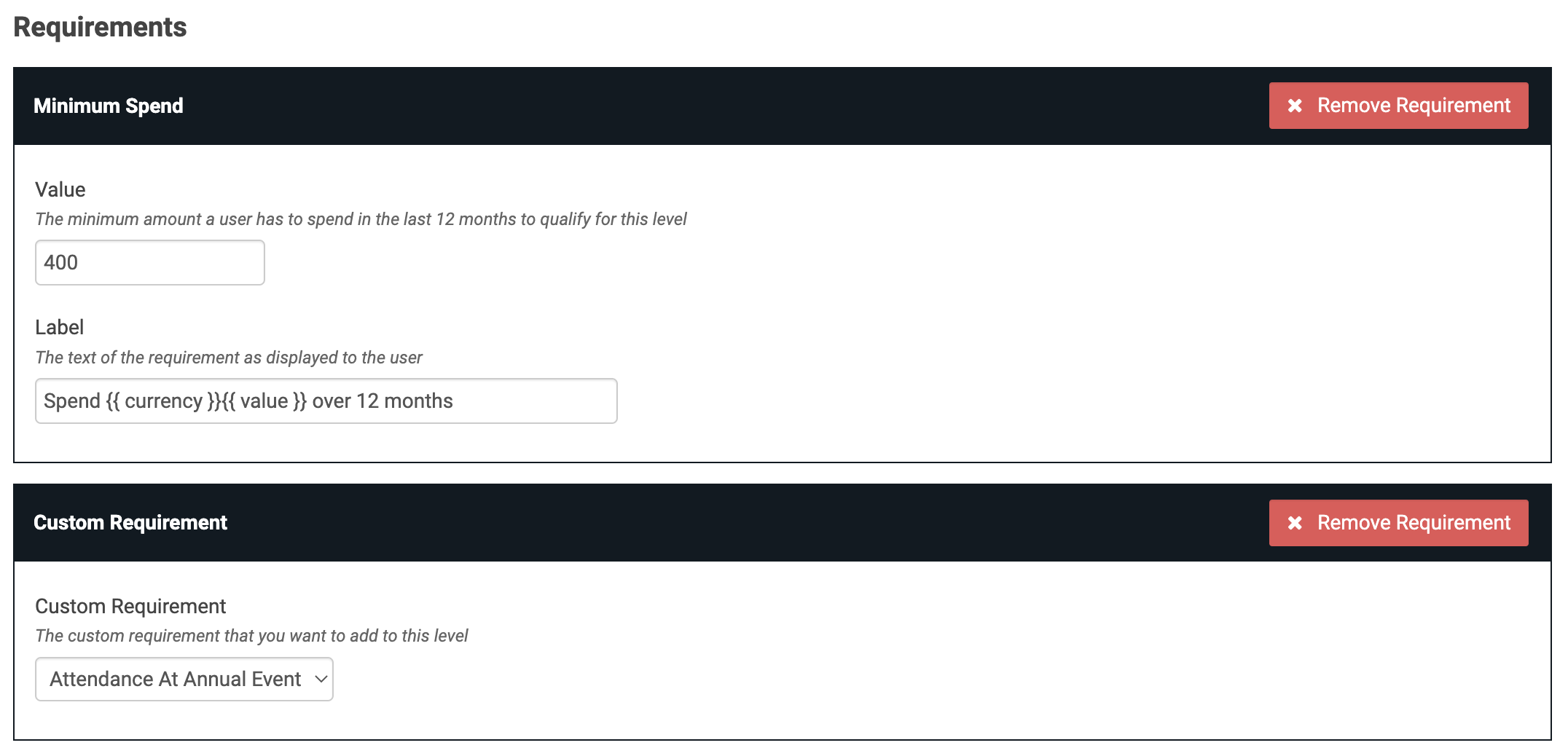
PRODUCT REVIEWS: Using Product Reviews As A Mandatory or Non-Mandatory Requirement.
Product reviews can be set to be either mandatory or non-mandatory as explained below:
- Mandatory
Reviews must be left up to the number selected before a customer can move to another level.
NB Be mindful that if you select 'All' product reviews within a level then the customer may bounce back down to previous levels straightaway as there is no grace period between an order being taken and shipped.
- Non-mandatory
Outstanding product reviews are shown with a 'bell' reminder icon for the customer to complete, but these do not stop moving to the level if all other requirements are set.
The system will include product reviews from the last 3 years rather than all time (since customers may since have forgotten about products purchased more than 3 years ago).
| Delays In Moving Levels: Product Reviews, Newsletter Signups & Other Approval Processes Remember that some requirements may require an admin or user intervention first to become active, which delays the customer from moving up a level, for example:
|
Next set up each of the rewards in this level:

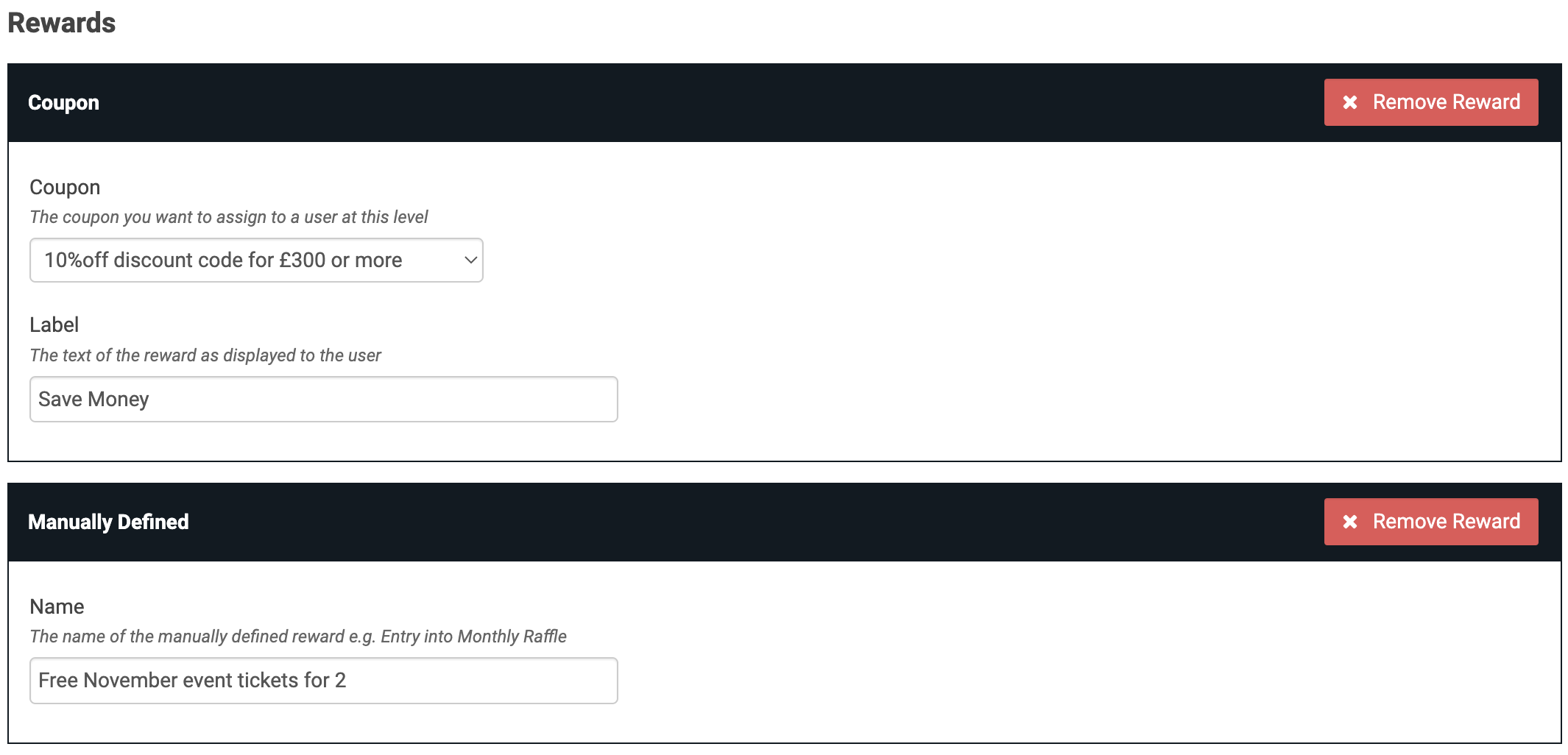
Each Requirement & Reward can be dragged and dropped into the order you'd like them to be displayed to the user.
Early Bird and Exclusive Products
These can be set up as one of your rewards. Qualifying users will then be available to purchase products which have been marked as available to purchase this way on the product record.
| Read more about Early Bird & Exclusive products and template changes Note: These features can also be used without VIP Club. Read this article. |
Organising Your Levels
Once you have added your levels you can drag 'n' drop them into the required order from the smallest to largest reward:
VIP Club Level Graphs
After your levels are set up and live, each day we record the users in each level so you'll be able to track how your VIP club and levels grow over time.

You can set up different customer email notifications and content:
- Welcome customers to the VIP Club
- Advise customers if their VIP Club level is likely to change with advance notice given 1 month, 2 weeks, 1 day ahead
- Advise customers when their VIP Club level has changed either up or down
- Advise customers when they have dropped out of the VIP Club
It is recommended to use the in-built email template which has logic written into it versus setting up page content.
- WELCOME VIP CLUB /html/email/templates/vip_club_welcome.html.twig
- WARNING 1 DAY VIP CLUB /html/email/templates/vip_club_warnings.html.twig
- WARNING 2 WEEKS VIP CLUB /html/email/templates/vip_club_warnings.html.twig
- WARNING 1 MONTH VIP CLUB /html/email/templates/vip_club_warnings.html.twig
- UPDATE VIP CLUB LEVELS /html/email/templates/vip_club_level_change.html.twig
- DROPOUT VIP CLUB /html/email/templates/vip_club_dropout.html.twig

Time Delay: Hours
VIP levels are automatically calculated daily at 4am GMT for the Welcome Email & Level Update and 12am GMT for all Warning emails & the Dropout email , so if you want the email notifications to be sent at 9am GMT then in the Hours field:
- Add 5 hour delay to VIP Club Email Tasks for Welcome Email & Level Update so they go out at 9am
- Add 9 hour delay to VIP Club Email Tasks for all Warning emails & Dropout email so they go out at 9am
The 'Days' field is left as zero.
Replace
Make sure the Replace field is ticked.
If you decide to use page content then set up a page in Page Manager with the content that describes the level changing.
All VIP Club Emails {{ user_name }} {{ user_firstname }} Welcome Email {{ level.name }} {{ level.logo }} {{ level.requirements }} {{ level.rewards }} | Level Change Email {{ current_level.name }} {{ current_level.logo }} {{ current_level.requirements }} {{ current_level.rewards }} {{ previous_level.name }} {{ previous_level.logo }} {{ previous_level.requirements }} {{ previous_level.rewards }} | Warning Emails {{ current_level.name }} {{ current_level.logo }} {{ current_level.requirements }} {{ current_level.rewards }} |
...underneath the content box tick the field: Use template tags in page content?
'Requirements' & 'Rewards' in Page Content
When using up Page content rather than templates, for the 'requirements' and 'rewards' tags we will need to add some extra code in for you to split out each individual one otherwise it will just say the word 'array' and not list anything out. Let us know when the pages are setup so we can do that.
'Current Spend' & 'What's Needed To Spend'
The current spend and what's needed to spend fields aren't able to be displayed in the emails due to the optimised way the system pulls in data. Instead, in the page content you should include a line such as the one below and add a link to the VIP Club area
"Log in to your VIP Club account to check how much more you need to spend to get to the next level. Check now"
Customer Hub - User Home Page
In order to show the rolling 12 month sales figures for logged-in customers (such as dealers) in the Customer Hub, go to:
Admin > Customize User Area > tick Show users rolling 12 month spend on Customer Hub?
(Note: You will also have ticked Show Customer Hub as Dashboard? and had agreed template changes made to support this)
Testing Your VIP Club Prior To Making It Live
Once your VIP Club is fully set up we strongly recommend running a full test cycle through on a clone of your live site to prove everything works as expected. Please request this via a support ticket.
Speed up testing using Manually Run facility
To speed up testing you can 'Manually Run' the cron timer to immediately update VIP Club levels for members which otherwise would run overnight. This should only be used during the testing phase as it will trigger update emails.
Making Your VIP Club Live
Once everything is set up you can go into it in VIP Club Manager and change it's status to live.

Once live the system will calculate the levels and then start sending email notifications within 48 hours, with the very first Welcome batch being sent to everyone who qualifies which could be quite a large proportion of your customers if qualification requirements are easy to achieve.
The following day will likely be a smaller amount because it will mainly be changes in levels and fewer new welcome emails or dropout emails.
Tip: Prefer not to send the first big batch of welcome emails after making the club live?
Simply delay setting up your email tasks until a few days after you have made the club live.
User Account Display
Logged in users can click the VIP Club link that appears in the left hand program if they have qualified to be in a VIP Club.
On the left their current rewards are displayed, then on the right what they need to do to get to the next level.The arrows allow the customer to scroll through all levels to further encourage them to maintain or improve their level.

User Manager & VIP Club Level Override
You can view a customer's VIP level in User Manager > VIP Club tab.
You can override the level for a customer (but not for Administrator accounts)
Once you use the override the system will no longer automatically update their level for you, however it will assign rewards due for their level when the system next updates (typically 24 hours).
