| Annual Charge: There is a small £120+VAT annual charge to use Section 301 Tariffs Manager or you can use a described feature also mentioned in this article within the existing system for free. Contact your account manager for details and current pricing. |
Section 301 Tariffs Manager
Section 301 tariffs refer to trade penalties imposed by the United States under Section 301 of the Trade Act of 1974, latterly used in 2025 to add tariff penalties on countries wishing to export goods into the US.
Section 301 Tariffs Manager allows you to set up tariffs based on the value of the products (ex tax) and whether to include delivery or not (e.g. at time of writing, the more common FOB delivery method shown as a separate line on your invoice is not included in the tariff charge, whereas CIF is included). If delivery is ticked to be included it proportions it across multiple product lines based on product value.
The tariff rate can vary per product based on the country of origin set up on the product record under the Main Details tab. For example UK manufactured products have a lower tariff rate then those from China. A flat admin fee can also be added.
Set Up
Go into Section 301 Tariffs Manager
- Set up each tariff line as described above and click Add
Note: You can set up tariffs in 3 modes: Inactive, Staging (only calculates for admins so you can test it), and Live. Initially set this to Staging. - Once all tariffs are set up click Save.
- Use Batch Products Processor to add Country of Origin to products en masse if not already setup
- Test it works using Staging mode and then go back in and set it to Live and then click Save
Displaying Tariffs On Checkout
The tariff charge will be displayed underneath the product lines on the checkout screen to the customer as "Import Surcharge (Tariff): "
Clicking on the "Breakdown" link below this line will reveal the details of charges per product and country of origin of the product.
This can be removed via a template change if you prefer it not to show.
If the tariff charge does not show at all then it is likely you've had a template change on the checkout screen in the past, simply contact us and we can amend it to display the tariff charge line.
----------------------------------------------------
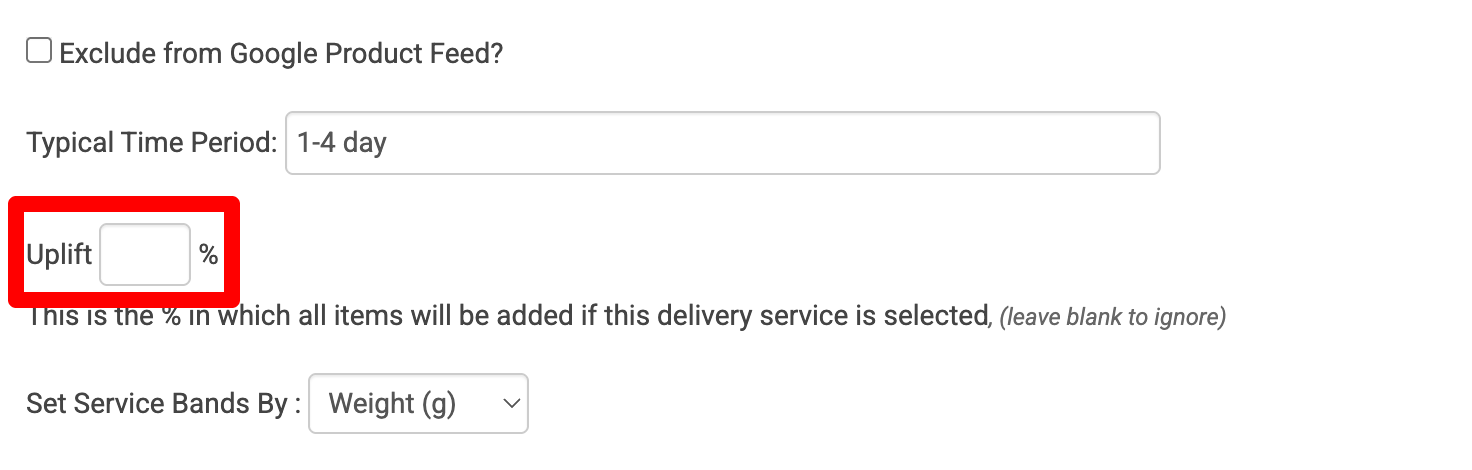
You can update the description of your delivery service to say it includes the tariff charge. It is not split out separately to the delivery charge.
Displaying tariff charges separately on your order acknowledgements
Testing
Be sure to conduct your own testing by placing orders with different delivery addresses and making sure the delivery charge is what you expect.
